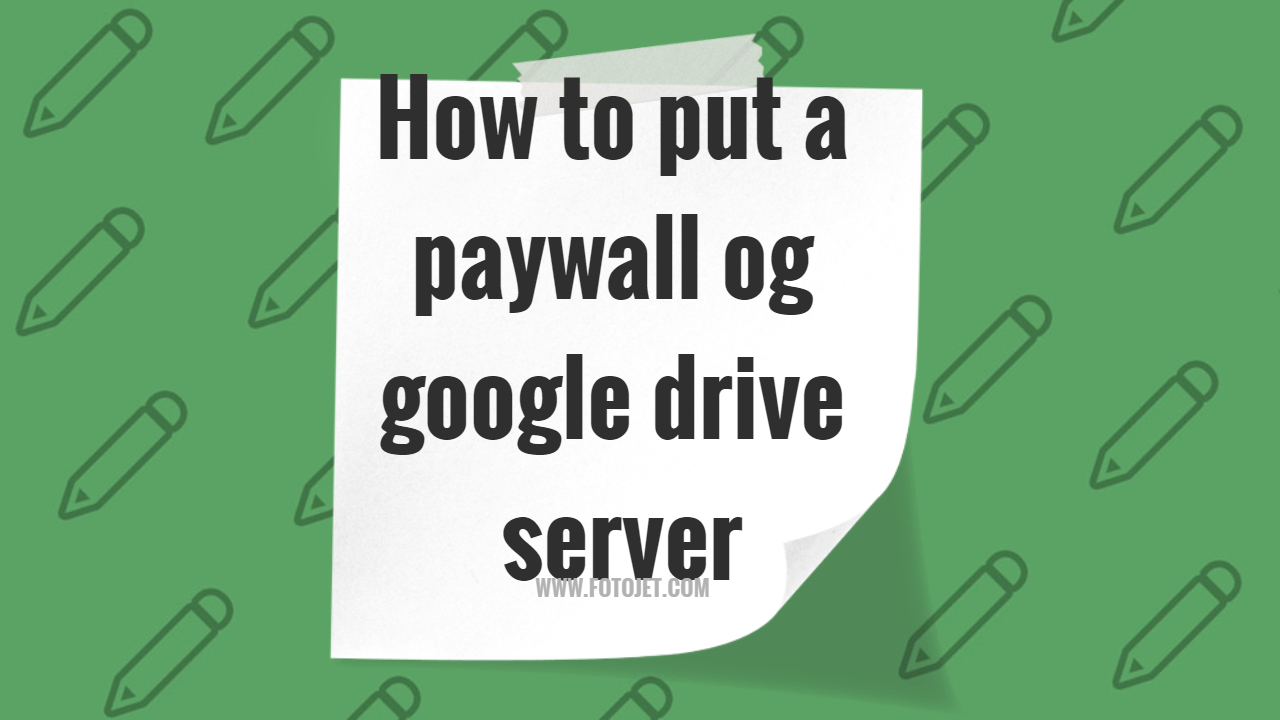
Paywall are an effective method for monetizing online content and controlling access to premium content. More and more content creators and businesses are using Google Drive to store and distribute digital content. Adding a paywall to Google Drive allows you to easily sell access to your files and folders.
A paywall on Google Drive gives you a way to charge your audience and customers to view or download documents, videos, ebooks and other content you have stored in your Google Drive. It converts your public Google Drive content into “members-only” content that requires a paid subscription.
Some key benefits of using a paywall on Google Drive include:
- New revenue stream by charging for access to your premium content
- Control over who can view and access your files
- Flexible monetization models (one-time payments, monthly/yearly subscriptions)
- Usage analytics to understand customer behavior
- Leverage Google’s reliable cloud storage and sharing capabilities
In this comprehensive guide, we will cover:
- Choosing the right Google Drive account and plan
- Installing a paywall plugin to enable paid content
- Configuring paywall settings and payment options
- Adding protected content and making it available to paid members
- Promoting your paywall service and analyzing performance
By the end, you’ll have the knowledge to create your own paywall on Google Drive to start selling access to your content. Let’s get started!
Table of Contents
Choosing the Right Google Drive Plan
Google Drive offers several storage plan options to choose from when setting up an account. The best plan for hosting paywalled content on Google Drive depends on your storage needs and how much content you intend to offer behind the paywall.
The free Google Drive plan includes 15GB of storage shared across Gmail, Photos, and Drive. This is likely insufficient for hosting a large library of paywalled content.
Google One plans start at $1.99/month for 100GB of storage and scale up to 30TB for $149.99/month. For most individual creators looking to host some exclusive content, the $1.99/100GB plan should suffice. The 2TB plan at $9.99/month can support a decent-sized paywalled content library.
For larger organizations publishing extensive paywalled offerings, the higher-tier plans up to 30TB of storage may be required. The 10TB, 20TB, and 30TB plans also include extra benefits like advanced Google support and shared family plans.
When choosing your Google Drive storage plan, consider both your current needs and expected growth over time. It’s easier to scale up storage than scale down while avoiding disruption, so leave room to expand your paywalled content library. Start with a reasonable plan like the 100GB or 2TB options, then upgrade as your collection grows.
Setting Up a Google Drive Business Account
A standard Google Drive account has limited functionality for creating robust paywalls and managing paid digital content at scale. To leverage Google Drive’s capabilities as a paywall solution, you need to upgrade to a Google Workspace Business account. Here are the key steps:
-
Navigate to accounts.google.com and sign in with your current Google account credentials.
-
Click on your profile icon in the top right corner and select “Manage your Google Account”.
-
Under “Account management” select “Change account type”.
-
Review the options and click “Upgrade” on the Business plan. This will take you through Google Workspace subscription options.
-
Select your preferred Business plan based on storage needs, features, and number of users. Google Workspace Business Standard plan starts at $6 per user/month.
-
Complete the sign-up flow by providing payment information. The account upgrade takes effect immediately.
The key benefits of a Google Workspace Business account for paywalls include:
-
More storage space – Minimum 1TB per user for storing large media files behind the paywall.
-
Custom email addresses – Helps brand your paywall service and manage inquiries.
-
API access – Programmatically manage users, billing, content access etc.
-
Better privacy and security – Advanced admin controls, audit logs etc. to protect paid content.
-
24/7 support – Get help from Google experts to resolve issues quickly.
-
Higher limits – Upload larger files up to 5TB to expand the scope of your paywalled content.
With the expanded capabilities of a Business account, you can build Google Drive into a robust platform for accepting payments and controlling access to premium content.
Installing a Paywall Plugin on Google Drive
When setting up a paywall on Google Drive, you’ll need to install a membership or paywall plugin that integrates with Google Drive to manage access. There are a few popular options to consider:
MemberPress
MemberPress is a flexible WordPress membership plugin that works seamlessly with Google Drive. Some key features include:
- Content restriction options – Limit access to downloads, documents, images, videos etc.
- Multiple membership levels and pricing options.
- One-time and recurring payment options.
- Works with popular payment gateways like Stripe and PayPal.
The advantage of MemberPress is that it’s easy to setup and configure. The interface is intuitive and they offer excellent documentation and support. The major downside is the cost – pricing starts at $129 for the basic package.
WishList Member
WishList Member is another robust membership plugin that can integrate with Google Drive. Benefits include:
- Control access by membership level, content type or individual files.
- Flexible rule settings for different content restrictions.
- Compatible with all major payment gateways.
- More affordable pricing starting at $97 one-time fee.
The setup process is a bit more complex compared to MemberPress. But WishList offers powerful access control and integration capabilities for the price.
Installing the Plugin
Once you’ve chosen a membership plugin, follow these general steps to install and activate it:
- Purchase and download the plugin from the official website.
- Log in to your WordPress admin dashboard.
- Go to Plugins > Add New and click Upload Plugin.
- Upload the downloaded plugin zip file and click Install Now.
- After installation completes, click Activate.
- Follow the setup guide to configure settings and integrate with Google Drive.
The specifics will vary depending on which plugin you pick. But the installation process remains largely the same. Just ensure you have a WordPress site connected to your Google Drive storage.
Configuring Paywall Settings and Options
One of the most important steps in setting up a Google Drive paywall is properly configuring the paywall plugin settings and options to match your specific access rules and monetization requirements. Most paywall plugins will have their own dashboard inside Google Drive for managing all aspects of the paywall.
Walkthrough of Setting up Payment Options, Access Rules, etc in Plugin
When you first access the plugin dashboard, you’ll need to setup the payment options and plans that users can purchase to gain access to your protected content. For example, you may want to create a free subscription that allows viewing 3 documents per month, a $5 per month plan for unlimited access, and a $20 per month plan that includes downloading. The plugin should allow configuring access rules, download limits, and expiration dates for each subscription plan.
You’ll also need to input your payment gateway credentials within the plugin to actually collect fees. This may require linking your PayPal, Stripe, or other payment account. Most plugins support all major gateways. Be sure to test transactions with small amounts first to verify everything is working properly before launching your paywall.
Customizing Look and Feel of Paywall Gateway
Beyond setting up subscription plans and payments, most paywall plugins allow styling and customizing the look of the gateway users will pass through to access content. This includes options like:
- Choosing background graphics and colors
- Adding your own branding logo and assets
- Modifying the text prompts and instructions presented
- Changing button shapes, sizes and colors
- Selecting your own combination of access plan options to display
Take advantage of the customizations available to match the paywall design with your Google Drive and overall brand identity.
Setting Viewing Limits Based on Payment Plan
Finally, the plugin will provide options for setting specific viewing limits based on the subscription plan purchased. For example, you may want to:
- Limit free users to 100 page views per month
- Allow $5 per month users unlimited viewing
- Enable paid users to download up to 10 documents
- Restrict access to certain premium content only for higher tier plans
The paywall software gives you granular control to apply different access rules depending on the amount paid. Be sure to think through your content strategy and needs to determine the appropriate restrictions to place at each payment level.
Configuring all aspects of the paywall plugin properly is crucial to creating a seamless paid content access experience for your Google Drive users. Take the time to thoroughly test and tweak the settings until they align with your monetization goals. The right paywall configuration will lead to higher satisfaction and revenues.
Adding Protected Content to Google Drive
Once you have your Google Drive paywall service setup, it’s time to start adding content that you want to protect behind the paywall. Here are some tips for organizing and managing your protected content files:
Upload Content Files
-
Log into your Google Drive account and create a folder called “Premium Content” or something similar to contain your protected files.
-
Upload any documents, videos, audio files, images, etc. that you want users to pay to access into this folder.
-
You can drag and drop files directly into the folder or use the “New” button and select “File upload” to choose files from your computer.
Organize Content into Subfolders
-
Within your main “Premium Content” folder, you may want to create subfolders to better organize your files.
-
For example, create folders like “Ebooks”, “Webinars”, “Sample Chapters”, based on the type of content.
-
You could also have subfolders based on topics, keywords, access levels, or however else you want to categorize the files.
Tag Files with Metadata
-
Use the description field when uploading files to Google Drive to add relevant keywords and details.
-
You can also add custom metadata tags like categories, topics, etc to each file.
-
This helps with searchability and organization within Drive.
-
The paywall plugin may allow utilizing tags to manage access restrictions.
By taking the time to thoughtfully organize your premium content files within Google Drive, it will be much easier to manage your paywall service and make the content easy for users to find and access once they subscribe.
Integrating Payment Gateway and Collecting Fees
To collect payments for your paywalled Google Drive content, you’ll need to integrate a payment gateway. Popular options include Stripe, PayPal, and Square.
Overview of Payment Gateway Options
Stripe is one of the most popular payment processors for digital goods and subscriptions. It allows you to accept credit cards and global payments easily. Stripe also has extensive documentation and integrates with many website builders, shopping carts, and platforms. The fees are competitive at 2.9% + $0.30 per transaction.
PayPal is another well-known payment processor that many people already have accounts with. So it can help maximize conversions for your Google Drive paywall. PayPal Standard charges the same 2.9% + $0.30 per transaction as Stripe. However, PayPal also offers advanced solutions like PayPal Pro and Braintree at lower rates.
Square is best suited for small businesses, with flat 2.6% + $0.10 fees per in-person and online transaction. It’s easy to set up but has fewer advanced features than Stripe or PayPal.
Step-by-Step Guide to Connecting Google Drive Paywall to Payments
Here is an overview of how to integrate Stripe with your Google Drive paywall:
-
Sign up for a Stripe account and gather your API keys.
-
Install the Stripe payment plugin in your Google Drive paywall plugin.
-
Configure the Stripe settings like currency, account info, and webhook URL.
-
Set up Stripe products matching your Google Drive subscription plans.
-
Enable payment collection and configure it to unlock content access.
-
Test transactions to ensure the integration is working properly.
-
Go live and start collecting payments from your Google Drive subscribers!
Make sure to follow the detailed setup instructions for your chosen payment gateway. The integration process is straightforward but involves steps like generating API keys and setting webhook notifications.
Setting Prices and Subscription Plans
When creating subscription plans for your Google Drive paywall, consider:
-
Monthly vs yearly pricing – offer discounts for longer subscriptions
-
Tiered plans for basic and premium content access
-
Number of users or viewer limits on each plan
-
Auto-renewing subscriptions vs one-time payments
-
Free trials to incentivize sign-ups
Experiment with different pricing models to determine what maximizes revenue. Monitor usage data to identify your most valuable pricing tier. Adjust the plans periodically based on user feedback and market demand.
Marketing Your Google Drive Paywall Service
Once you have set up your Google Drive paywall and added premium content, you need to get the word out to attract subscribers. Here are some tips for effectively promoting your new paywalled content:
Create teasers and samples of paywalled content
Give potential customers a taste of your exclusive content by sharing teasers, previews, and samples. Post snippets, summaries, or preview versions to your blog, social media, and email lists. This builds interest in your full premium content.
Promote new content releases on social media
When you add new content behind your paywall, let your followers know on social media. Write posts highlighting the value, sharing samples, and directing people to subscribe. Utilize hashtags and tags to reach wider audiences.
Send email campaigns when fresh content is available
Email your subscriber list every time you publish new downloadable content or courses. Send eye-catching email campaigns with details, images, and calls to action to check out the premium content. Offer limited-time discounts or bundle deals.
Build readership and followers for your paywalled site
Grow your audience on free channels like social media, blogging, SEO, etc. The larger your general follower base, the more potential subscribers you have. Focus on building a loyal, engaged following that will be interested in your premium content.
Partner with influencers and collaborators
Partnering with influencers in your niche can help expose your paywalled content to new targeted audiences. Offer influencers special access to your premium content in exchange for promotions. Collaborate on content with respected experts to boost credibility.
Optimize landing pages for converting visitors
Design effective sales landing pages that convince visitors to subscribe. Use persuasive copy, testimonials, FAQs, pricing breakdowns, and clear calls-to-action. Make signing up for your paywall as frictionless as possible.
Continue creating valuable content worth paying for
Consistently produce premium content that provides unique value to subscribers. The more quality content you offer over time, the more renewals and referrals you will get. Focus on building recurring subscription revenue through ongoing excellence.
Analyzing Performance and Usage Statistics
Once your Google Drive paywall is set up, it’s important to monitor performance and usage statistics to optimize your offering. There are several key metrics you should track:
Engagement
- Number of visits to paywalled content
- Bounce rates – what percentage leave without subscribing or purchasing access
- Time spent on pages with paywalled content
- Click-through rates from promotional content to payment pages
Revenue
- Number of purchases/subscriptions
- Average revenue per user
- Total revenue generated
- Conversion rates from visits to purchases
User behavior
- Identify most popular gated content to guide future content creation
- Analyze usage patterns across segments (geo, device, etc) to optimize for each
- Monitor cancellations and refund requests to identify pain points
Google Analytics can provide many of these metrics on your website or Drive content. For revenue data, connect your payment gateway to pull insights automatically.
Review statistics regularly to catch issues early. Troubleshoot problems like high bounce rates by optimizing promotional content or simplifying the payment process. Monitor cancellations to improve retention. Leverage insights to create more compelling gated content and maximize revenue over time. Robust analytics help optimize your Google Drive paywall for success.
Conclusion
Creating a paywall on Google Drive can be a great way to monetize your content while leveraging the power and convenience of cloud storage. In this guide, we covered the key steps involved in setting up a paid content system for your Google Drive account.
To recap, you first need to choose the right Google Drive storage plan and upgrade to a business account. This allows you to share content more securely and provides expanded features. Next, find and install a suitable paywall or membership plugin that integrates with Google Drive – there are a few great options available.
Once installed, you can configure the paywall settings like pricing tiers, payment options, access levels, and more. Add your protected content files or folders to Google Drive accordingly. Make sure to also integrate a payment gateway to collect fees securely. Marketing your paywalled content and analyzing usage data will help optimize performance over time.
A few tips for continuing growth include creating premium content worth paying for, offering free samples or previews, promoting through social media and email lists, and tweaking your paywall settings. The benefits of using Google Drive for paid content include leveraging its popularity, storage capacity, and built-in sharing tools.
Overall, implementing a paywall on Google Drive provides a convenient way to monetize and control access to your digital content. With the steps covered in this guide, you should have a solid foundation for setting up and managing your own Google Drive paywall system. Just focus on great content, marketing, and optimization – the rest will fall into place.