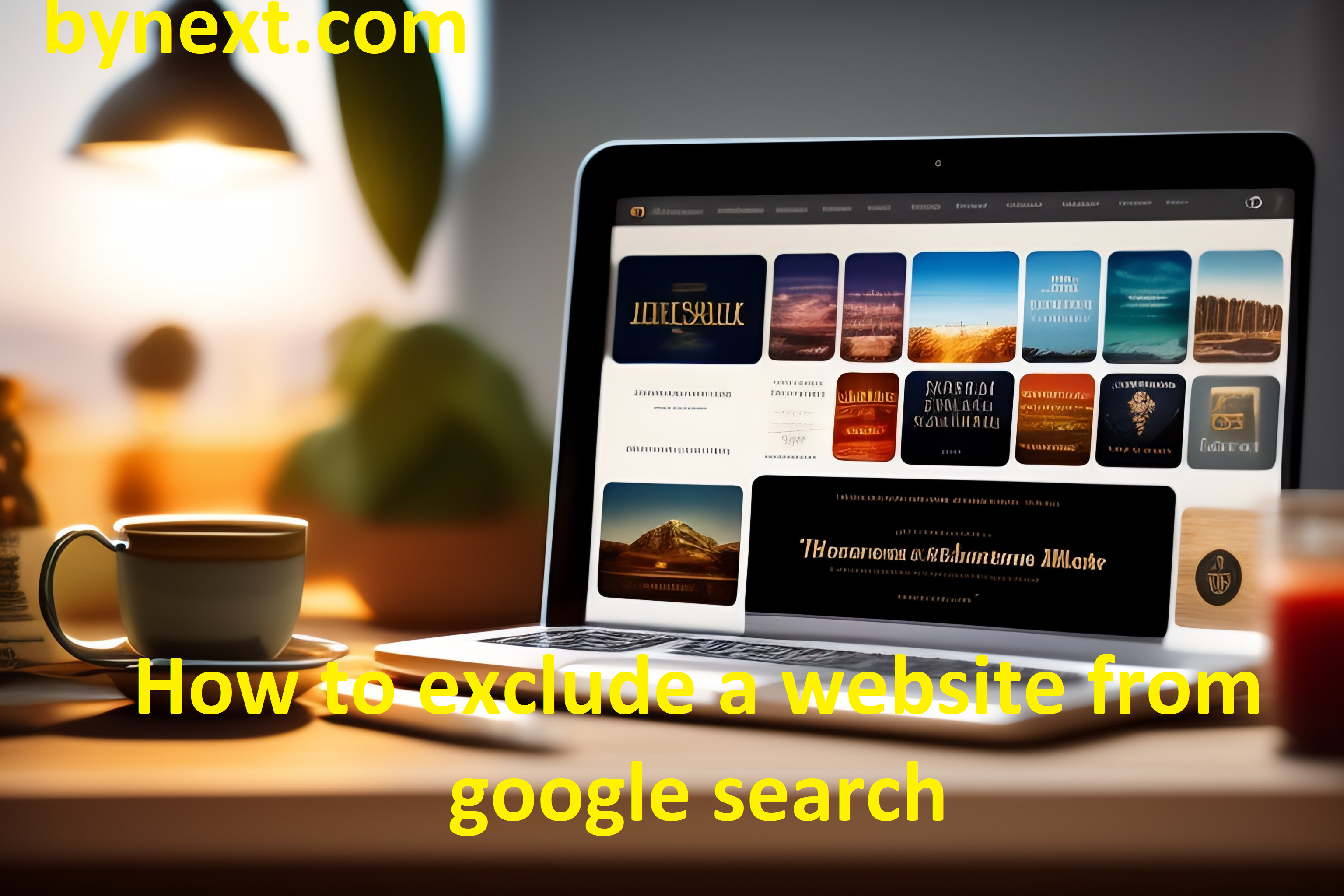
There are various reasons why a website owner may want to exclude their website from Google search results. Some common reasons include:
- The website contains sensitive information that should not be publicly accessible such as financial records or confidential corporate data.
- The website is still under development and not ready to be indexed. Premature indexing can lead to a poor user experience.
- The website has duplicate content issues and the owner wants the ‘canonical’ version to rank in search results.
- The website underwent a major redesign and the owner wants to remove the old URLs.
- The website is focused on serving a local audience and the owner does not want it appearing in global search results.
- The owner wants greater control over how and where the content appears online. Removing the site from Google allows them to drive traffic through other channels.
- There are legal or regulatory restrictions on making certain content publicly findable.
Excluding a website from Google can be an effective strategy in these situations. This article will explore the various methods available to website owners to selectively block their content from appearing in Google search results. We will look at both technical solutions as well as requesting removal through Google directly. The aim is to provide a comprehensive guide on how to exclude a website from Google Search.
Check Google Index Status
The first step is to check if your site is currently indexed by Google. You can do this easily using the “site:” operator in Google search.
For example, if your website is example.com, you would search for:
site:example.com
This will show you all the pages from example.com that are currently indexed in Google’s results. Spend some time going through the listings and make note of which pages you do or don’t want indexed moving forward.
If your site has a sitemap, you can also fetch this in Google Search Console and see all URLs currently being indexed. Just go to the “Coverage” report and click on “See full list of URLs submitted in sitemap” to see what’s covered.
Checking the index coverage will confirm exactly what Google knows about your site right now. This gives you the starting point before you block anything from being crawled and indexed.
Block Crawling in Robots.txt
One of the easiest ways to exclude your website pages from Google’s search results is by using the Robots.txt file. This text file tells search engine crawlers which pages or directories to avoid indexing.
To implement this method:
-
Create a Robots.txt file in your root web directory if you don’t already have one.
-
Add the following lines:
User-agent: *
Disallow: /private-page/
Disallow: /tmp/
-
The “User-agent: *” tells all crawlers to obey the rules in this file.
-
The “Disallow:” lines tell crawlers not to crawl or index the specified paths.
For example, adding “Disallow: /private-page/” would prevent Google from indexing any page within the “/private-page/” directory.
You can also disallow crawling of specific file types, like this:
User-agent: *
Disallow: /*.pdf$
This would block all PDF files from being indexed.
The Robots.txt file offers a simple yet powerful way to selectively exclude parts of your site. Just be sure to test it first before deploying it live.
Remove URLs in Google Search Console
One of the easiest ways to exclude a website or specific pages from Google search is by using the ‘Remove URLs’ tool in Google Search Console. Here’s how it works:
-
Go to Google Search Console and log in with your Google account.
-
Click on the site you want to remove pages for from the list.
-
In the left menu, go to ‘Coverage’ and then click on ‘URL removal’.
-
Click on ‘Temporary Removal Request’.
-
Enter the full URLs you want to remove, one per line. You can enter up to 1000 URLs at a time.
-
Select a ‘Removal Type’. You can choose:
- 404 (page not found error)
- Soft 404 (page returns 200 status code but is irrelevant)
- URL removed from sitemap
- Noindex tag added
- Password protected
- Blocked by robots.txt
-
Enter a brief description of why you’re removing the URLs.
-
Click ‘Submit Request’.
The URLs should be removed from Google search results within a few days. You’ll need to resubmit the request periodically for it to remain in effect.
The advantage of using this method is you can selectively exclude pages rather than the entire site. It also sends a clear signal to Google about why the pages are removed. Just be sure not to remove too many quality pages, as that may negatively impact your site’s ranking and reputation over time.
Block Crawling with meta robots noindex
The meta robots tag allows you to block search engines from indexing specific pages of your website without having to restrict access or use a password.
To use meta robots, add the following tag inside the <head> section of the webpage you want to block:
<meta name="robots" content="noindex">
This tells search engines not to index that page.
For example, you may want to block crawling of:
- Pages with duplicate content
- Old blog posts or press releases
- Pages with temporary content
Adding <meta name="robots" content="noindex"> to those pages will exclude just those pages, while allowing the rest of the site to be indexed.
The meta robots tag gives you more fine-grained control over what gets indexed compared to blocking the entire site in robots.txt. You can use it page-by-page based on the content.
Some things to note about meta robots:
- It only blocks indexing, not all crawling. Search engines may still access the pages periodically.
- The tag must be added before any text content on the page to be effective.
- It may take some time for search engines to drop indexed pages from results.
Using meta robots noindex properly allows you to selectively keep useful pages indexed while excluding pages you don’t want showing up in search results.
Use password protection
Password protecting pages on your site is an easy way to block them from being indexed by Google. When Google’s crawler attempts to access a password protected page, it will be denied access and unable to crawl or index the content.
To password protect a page, you can use HTTP authentication. This is done by adding a .htaccess file to the directory you want to protect. The .htaccess file will contain the following code:
AuthType Basic
AuthName "Restricted Area"
AuthUserFile /path/to/.htpasswd
Require valid-user
This will prompt the user for a username and password when trying to access the pages in that directory.
You will also need to create a .htpasswd file that contains the encrypted username and password combinations. The easiest way is to use an online .htpasswd generator tool.
Once setup, Googlebot will not be able to crawl or index the password protected pages without the username and password. This is an ideal way to selectively block pages you don’t want indexed.
The downside is that it creates a barrier for any user trying to access those pages. So only use password protection for pages that are meant to be private or internal.
Block at firewall level
You can block Googlebot from accessing your site by blocking its IP address at the server or firewall level. This will prevent Googlebot from crawling or indexing any pages on your site.
To do this, you need access to configure the firewall rules on your server or network. The easiest way is to block the entire IP space owned by Google:
66.102.0.0/20
64.233.160.0/19
66.249.80.0/20
72.14.192.0/18
74.125.0.0/16
173.194.0.0/16
207.126.144.0/20
209.85.128.0/17
216.239.32.0/19
Blocking these IP ranges will stop Googlebot from accessing your site entirely. However, this may also block other Google services like Google Analytics.
Alternatively, you can block just the specific IP addresses known to be used by Googlebot. These include:
66.102.1.119
66.102.9.119
74.125.133.105
74.125.133.147
Blocking only these IPs reduces the chance of blocking other Google services but is more prone to misses as Googlebot IPs change periodically.
For firewalls that support it, you can create an access control list (ACL) with a deny rule for the Googlebot IPs you want to block. For example on Linux iptables:
iptables -A INPUT -s 66.102.1.119 -j DROP
This will drop any requests from the specified IP address. Check your firewall documentation for the proper syntax to block an IP access control list.
The firewall blocking method is very effective at preventing Googlebot crawling and indexing. However, it may not remove existing pages that are already indexed. Additional removal steps may be required if pages have already been crawled.
Block in htaccess
You can block access to your site using htaccess rules. The htaccess file allows you to configure the Apache web server and implement access restrictions.
To block a website from Google using htaccess:
-
Create a .htaccess file in your root directory if you don’t already have one.
-
Add the following rules:
User-agent: *
Disallow: /
This will block all bots and crawlers from accessing any pages on your site. The User-agent rule targets all bots, while the Disallow rule blocks access to all URLs.
You can also block specific bots by targeting their user agent string:
User-agent: Googlebot
Disallow: /
This prevents just Googlebot from crawling your site. Do this for each major search engine bot you want to block.
Another option is using SetEnvIf to detect Googlebot and return a 403 forbidden error:
SetEnvIf User-Agent Googlebot go_away
Order allow,deny
Allow from all
Deny from env=go_away
This specifically denies Googlebot with a 403 status code.
The htaccess file gives you fine-grained control to selectively block bots as needed. Just be sure to place the rules near the top of the file so they are processed first.
Submit Removal Request
One of the most direct ways to get a site removed from Google’s search results is to submit a removal request directly to Google. Google provides a webform that site owners can use to request the removal of a specific page or entire domain from Google’s search results.
To submit a removal request, go to the Content Removal page on Google Search Console. You’ll need to have ownership verification in place for the site in order to submit the request.
On the request form, you’ll need to provide the exact URLs you want removed. You can enter either full URLs or domains.
In the next section, explain why you want the pages removed. Some common reasons include:
- The content is outdated or no longer relevant
- The site contains malware or violates Google’s webmaster guidelines
- You no longer own the site or content
- The content violates copyright or contains illegal material
Google asks you to provide details to support your request. The more information you can provide, the more likely Google is to approve the request.
It’s important to note that just submitting the request does not guarantee or force Google to remove the pages. Google reviews each request manually. If they determine the content does not violate policies and provides value to users, they may reject the request.
However, submitting a removal request is one of the most effective ways to expedite getting a site removed from search results. So if you need a site excluded quickly, this direct appeal to Google is recommended. Just be sure to provide valid reasons and as many details as possible.
Conclusion
In conclusion, there are several methods you can use to exclude a website from Google search. The most effective options are generally blocking crawling in robots.txt, removing URLs in Google Search Console, and blocking crawling with meta robots noindex tags.
Briefly recapping, some of the main methods covered in this article include:
- Checking your site’s index status in Google to confirm if it’s being indexed
- Blocking crawling of your site in robots.txt by disallowing all URLs
- Removing specific URLs you want to exclude via Google Search Console
- Using the meta robots noindex tag in your HTML to prevent indexing
- Blocking your site through password protection or IP-based access
- Blocking at the firewall or server level to prevent access
- Using .htaccess rules to prevent crawling
- Submitting a formal URL removal request to Google
The most reliable options are blocking in robots.txt, removing in Search Console, and using noindex tags. These directly communicate your intent to Google not to index portions of your site. Other methods like password protection offer indirect exclusion by preventing access.
Overall, you have several options at your disposal to selectively exclude pages or entire websites from Google search results. Carefully evaluating your specific needs and goals will help determine the right approach.
