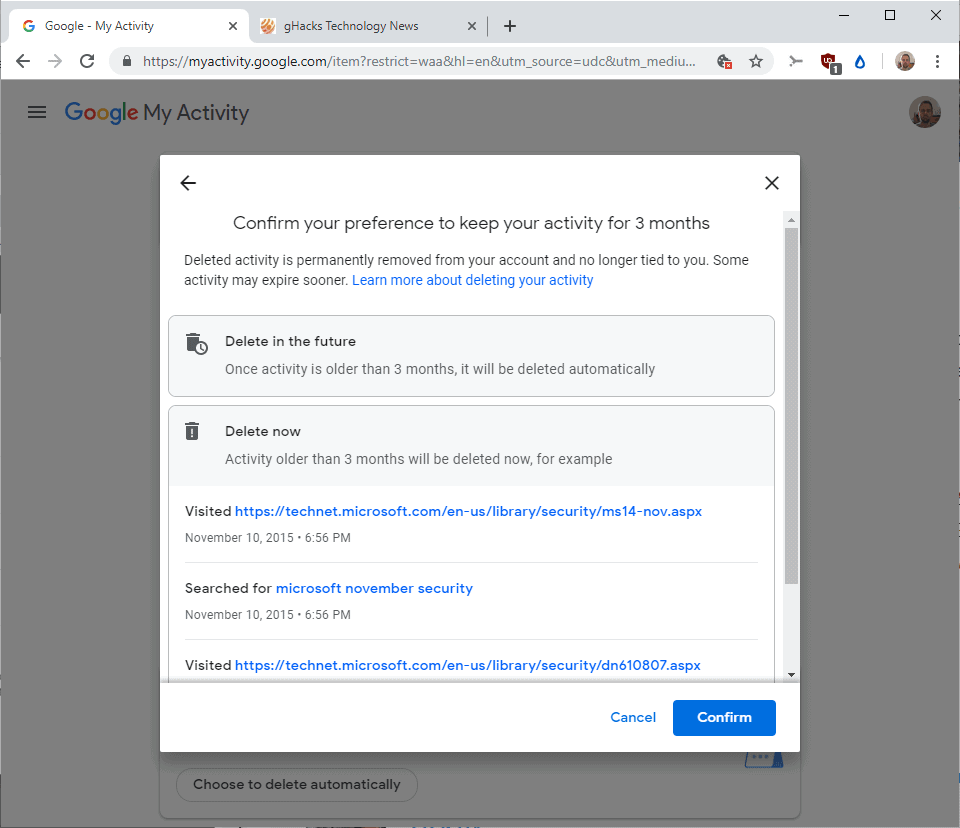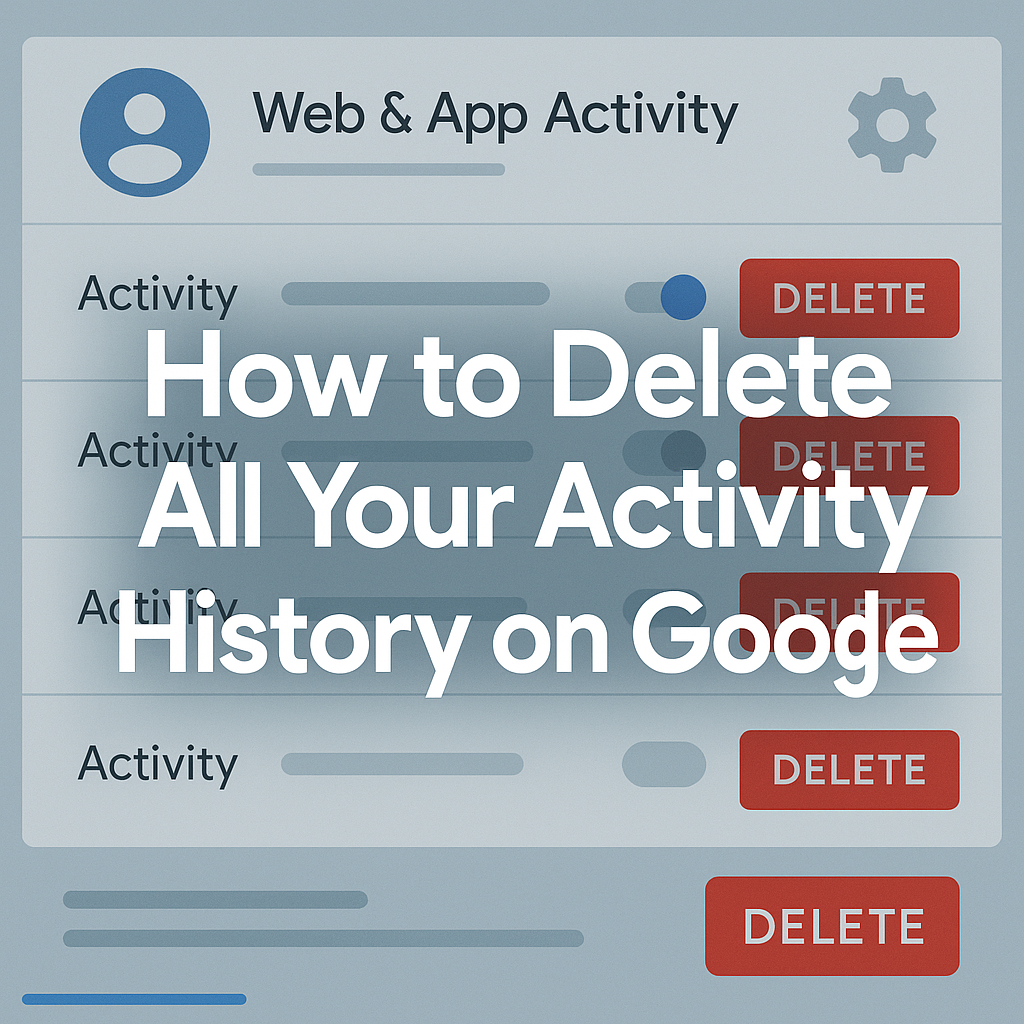
Your digital footprint is more extensive than you might think. Every search query, YouTube video, location check-in, and app usage gets logged by Google, creating a detailed profile of your digital life. While this data helps personalize your experience, you might want to clear the slate for privacy, security, or simply peace of mind.
This comprehensive guide walks you through deleting all your Google activity history across every service—from search and YouTube to location tracking and voice recordings. We’ll cover step-by-step instructions, automation options, and pro tips to maintain your privacy going forward.
Table of Contents
Why Delete Your Google Activity History?
Before diving into the how-to, let’s explore why you might want to clear your digital tracks:
Privacy Protection
Your activity data reveals intimate details about your interests, habits, and lifestyle. Deleting this information reduces your digital exposure and protects personal privacy from potential data breaches or unauthorized access.
Fresh Start
Maybe you’re sharing a device, starting a new job, or simply want to reset your digital identity. Clearing your history gives you a clean slate without personalized recommendations based on past behavior.
Storage Management
While Google offers generous storage, your activity history does consume space. Clearing old data can free up room in your Google account, especially if you’re approaching storage limits.
Security Concerns
If your account was compromised or you’re concerned about unauthorized access, deleting activity history ensures sensitive information isn’t available to bad actors.
What Google Tracks: Understanding Your Digital Footprint
Google collects activity data across numerous services:
-
Search History: Every query you’ve typed into Google Search
-
YouTube Activity: Videos watched, searched, and liked
-
Location History: Places you’ve visited with location services enabled
-
Voice & Audio: Voice commands to Google Assistant and audio recordings
-
Chrome Browsing: Websites visited (if sync is enabled)
-
App Usage: Android apps used and time spent
-
Maps Activity: Directions searched and places reviewed
-
Gmail Activity: Not directly stored in My Activity, but metadata is tracked
-
Google Drive: Files accessed and collaboration activity
-
Photos & Images: Search queries and face recognition data
Step-by-Step: How to Delete All Google Activity History
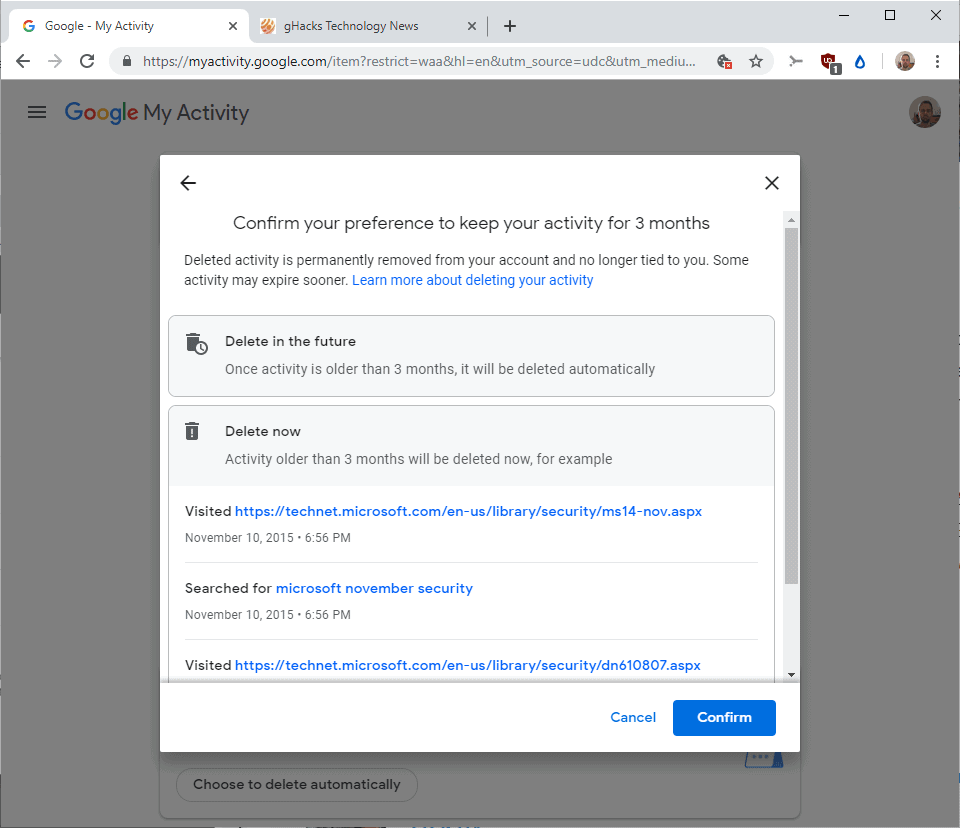
Method 1: Using Google My Activity Dashboard
Step 1: Access My Activity
-
Open your web browser and go to myactivity.google.com
-
Sign in with your Google account credentials
-
You’ll see a timeline of your recent activity across all Google services
Step 2: Delete All Activity
-
Click the “Delete” button (trash icon) in the top-right area
-
Select “All time” from the date range dropdown
-
Choose “All products” to delete activity from every Google service
-
Click “Next” and then “Delete” to confirm
Step 3: Verify Deletion
-
Refresh the page to confirm your activity feed is empty
-
Check individual services like YouTube and Maps to ensure data is cleared
Method 2: Mobile App Deletion (Android/iOS)
For Android Users:
-
Open Settings > Google > Manage your Google Account
-
Tap “Data & privacy” tab
-
Select “My Activity”
-
Tap the Filter icon > “Delete activity by”
-
Choose “All time” and “All products”
-
Confirm deletion
For iPhone Users:
-
Download and open the Google app
-
Tap your profile picture > “Manage your Google Account”
-
Navigate to “Data & privacy”
-
Follow the same steps as Android
Deleting Specific Activity Categories
YouTube History
-
Visit youtube.com and sign in
-
Go to History in the left sidebar
-
Click “Clear all watch history”
-
Also clear “Search history” using the same method
Location History
-
Visit myactivity.google.com
-
Filter by “Maps (your places)”
-
Delete individually or select “Delete activity by” > “All time”
Voice & Audio Activity
-
In My Activity, filter by “Voice & Audio”
-
Review recordings (they might surprise you!)
-
Delete all or selectively remove sensitive recordings
Chrome Browsing History
-
Open Chrome browser
-
Press Ctrl+H (Windows) or Cmd+Y (Mac)
-
Click “Clear browsing data”
-
Select “All time” and check all boxes
-
Click “Clear data”
Advanced Deletion Options
Auto-Delete Settings
Prevent future buildup by enabling automatic deletion:
-
In My Activity, click “Auto-delete” (clock icon)
-
Choose retention period: 3 months, 18 months, or 36 months
-
Apply to all activity or specific services
-
Google will automatically delete older data
Downloading Before Deleting
Want to keep a personal copy? Use Google Takeout:
-
Visit takeout.google.com
-
Select “My Activity” and any other data you want
-
Choose format and delivery method
-
Download your archive before deletion
What Happens After You Delete Activity History?
Immediate Effects
-
Personalized recommendations become generic
-
Search suggestions reset to popular queries
-
YouTube stops recommending based on watch history
-
Google Assistant “forgets” your preferences
Long-term Impact
-
More privacy but less personalized experience
-
May need to retrain services for preferences
-
Ads become less targeted (could be more or less relevant)
-
Location services become less accurate for predictions
Preventing Future Data Collection
Turn Off Activity Tracking
-
Visit myactivity.google.com
-
Click “Activity controls” in the left sidebar
-
Toggle off services you don’t want tracked:
-
Web & App Activity
-
Location History
-
YouTube History
-
Voice & Audio Activity
-
Use Incognito Mode
-
Browse privately in Chrome Incognito mode
-
Use YouTube’s Incognito mode for private watching
-
Search in private browsing to avoid history storage
Review App Permissions
Regularly audit which apps have access to your Google data:
-
Visit myaccount.google.com/permissions
-
Remove access for unused or untrusted apps
-
Check what data each connected service can access
Troubleshooting Common Issues
“Some Activity Can’t Be Deleted”
Certain data tied to security, legal, or business requirements may persist. This includes:
-
Purchase history for warranty claims
-
Legal holds on accounts
-
Payment transaction records
Deletion Takes Time
Large amounts of data may take several hours or days to fully clear from Google’s servers. Be patient and check back later.
Activity Returns After Deletion
If activity reappears, check:
-
Multiple Google accounts signed in
-
Automatic sync settings enabled
-
Third-party apps still connected
10 People Also Ask
-
Does deleting Google activity history affect other users?
No, deleting your activity history only affects your personal account. Shared photos, documents, or collaborative activities others have access to remain unchanged. -
Can Google recover deleted activity history?
Google states that deleted activity is permanently removed from their systems. However, some metadata might persist for technical or legal reasons, though it’s not accessible through your account. -
Will deleting activity history sign me out of devices?
No, clearing activity history doesn’t affect your sign-in status on devices or apps. You’ll remain logged in to all your Google services. -
How often should I delete my Google activity history?
This depends on your privacy preferences. Consider setting up auto-delete for 3-18 months, or manually clear it quarterly if you prefer more control. -
Does deleting history improve Google account performance?
While it might free up some storage space, the performance impact is minimal. Google’s servers are designed to handle large amounts of activity data efficiently. -
Can I delete only specific types of activity?
Yes, you can selectively delete activity by service (YouTube, Maps, Search) or by date range. Use the filter options in My Activity for granular control. -
What’s the difference between pausing and deleting activity tracking?
Pausing prevents new data collection, while deleting removes existing data. For complete privacy, you should both delete existing data and pause future tracking. -
Will my Google services stop working after deleting activity?
All services continue working normally, but personalized features become less accurate. You may see generic recommendations until new activity data builds up. -
Can I delete activity from just one device?
Activity deletion affects your entire Google account across all devices. However, you can filter deletions by specific time periods when you used certain devices. -
Is there a way to delete activity automatically every month?
Yes, use the auto-delete feature in My Activity settings. You can set it to automatically remove data older than 3, 18, or 36 months. - can you see google form history
No, Google Forms doesn’t track revision history for the form itself—you can’t view past versions of questions or settings. You can only see submission history in the Responses tab (or via the linked Google Sheet’s version history).
Final Thoughts: Balancing Privacy and Convenience
Deleting your Google activity history is a powerful way to reclaim your digital privacy, but it comes with trade-offs. You’ll gain peace of mind and enhanced privacy, but lose the convenience of personalized recommendations and seamless service integration.
The key is finding the right balance for your needs. Consider using auto-delete settings to maintain some personalization while ensuring old data doesn’t accumulate indefinitely. Regular privacy audits—perhaps quarterly or biannually—can help you maintain control over your digital footprint.
More read
15 Best Android Emulators for iOS/IPAD Reviewed in 2025