If you use Gmail, Yahoo! Mail or Outlook.com for your email, you’re probably used to having the same security questions for all of your accounts. But what if you want to change your security questions? Or if you want to add a new account that uses a different security question? Here’s how to do it in each of the three main email providers.
What are security questions?
Security questions are questions that help you identify who is emailing you, and are used by some email providers to verify your account. In Gmail, Yahoo! Mail and Outlook.com accounts, you can change your security questions by following these steps:
1. In the main Gmail, Yahoo! Mail or Outlook.com window, click on Settings > Security.
2. On the Security page, click on Change your security question.
3. Enter a new question and answer in the text boxes below (or click on the links to pick a different question and answer), and then click on Change security question.
4. Click on OK to save your changes and close the Security window.
How to Change your Security Questions in Gmail ?
- To change your security question by Gmail click the gear icon in the upper right corner then click Settings.
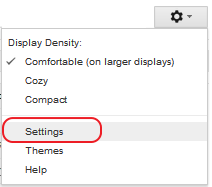
- Click Accounts and go to Imports tab then click change password recovery option.
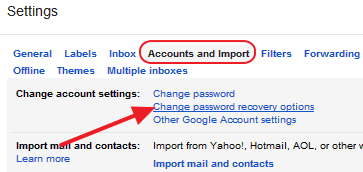
- Click Edit link under security question section then change your security question and answer.
- Finally click Save button. You are done!
How to Change your Security Questions in Yahool ?
- To change your security question in Yahoo! mail service, sign in to your Yahoo! account
- Click on your name at the top of the page then click Account info, you will be required to verify your current password
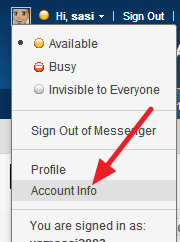
- Click Update password – reset info under Sign-In and Security
- Then click on “Change Questions and Answers” link and select your question and answer finally click Done.
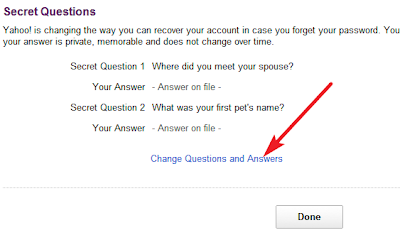
- That’s all. Successfully you have changed your security question in Yahoo!
How to Change your Security Questions in Yahool ?
- Change your security question in Outlook.com, to click the options icon in the upper right corner of the window
- Then click More mail settings
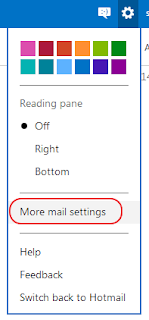
- Under Managing your own account, click Account details (password, addresses, time zone). You might be asked enter your password again.
- Under your Account security, next to Security Info, click Manage. Under Security question, click Change.
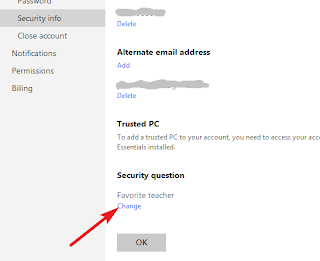
- Enter a new question and answer, and finally click Save. That’s all you are successfully changed your security question in Outlook.com.
How much does YouTube pay for 10,000 views
Top 70 Earning YouTube Stars 2020 | The Highest Paid YouTubers
How to protect your account from unauthorized access
If you use Gmail, Yahoo! Mail or Outlook.com, you may want to change your security questions to something more secure. This way, if someone else gets access to your account, they won’t be able to answer your questions and access your account. Here’s how to do it:
1. In Gmail, go to Settings > Accounts and switch to the “Security Questions” tab.
2. Enter the new security questions in the “Question” field and then click the “Save Changes” button.
3. In Yahoo! Mail, go to Settings > Account Security > Security Questions and enter the new security questions in the “Question” field.
4. In Outlook.com, go to Settings > Personal Information > Security Questions and enter the new security questions in the “Question” field.

